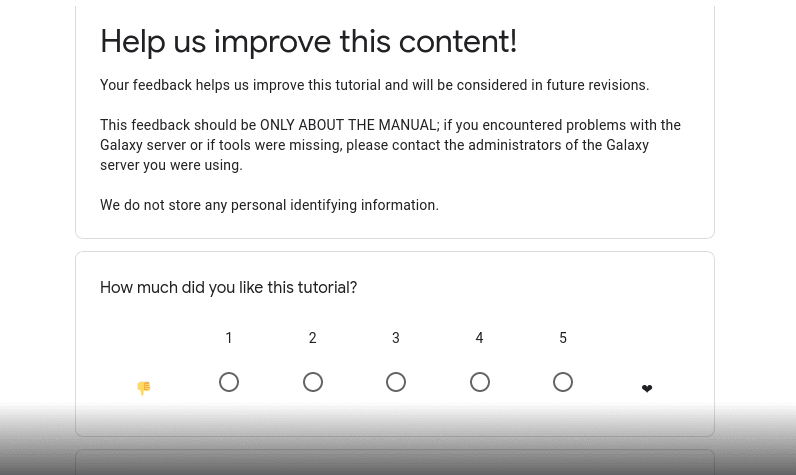Scripting Galaxy using the API and BioBlend
| Author(s) |
|
| Editor(s) |
|
| Reviewers |
|
OverviewQuestions:
Objectives:
What is a REST API?
How to interact with Galaxy programmatically?
Why and when should I use BioBlend?
Requirements:
Interact with Galaxy via BioBlend.
Time estimation: 2 hoursLevel: Introductory IntroductorySupporting Materials:Published: Jun 23, 2022Last modification: Nov 16, 2023License: Tutorial Content is licensed under Creative Commons Attribution 4.0 International License. The GTN Framework is licensed under MITpurl PURL: https://gxy.io/GTN:T00111rating Rating: 2.0 (0 recent ratings, 2 all time)version Revision: 7
Best viewed in a Jupyter NotebookThis tutorial is best viewed in a Jupyter notebook! You can load this notebook one of the following ways
Launching the notebook in Jupyter in Galaxy
- Instructions to Launch JupyterLab
- Open a Terminal in JupyterLab with File -> New -> Terminal
- Run
wget https://training.galaxyproject.org/training-material/topics/dev/tutorials/bioblend-api/dev-bioblend-api.ipynb- Select the notebook that appears in the list of files on the left.
Downloading the notebook
- Right click one of these links: Jupyter Notebook (With Solutions), Jupyter Notebook (Without Solutions)
- Save Link As..
BioBlend (Sloggett et al. 2013) is a Python library to enable simple interaction with Galaxy (Afgan et al. 2018) via the command line or scripts.
AgendaIn this tutorial, we will cover:
Interacting with histories in Galaxy API
We are going to use the requests Python library to communicate via HTTP with the Galaxy server. To start, let’s define the connection parameters.
You need to insert the API key for your Galaxy server in the cell below:
- Open the Galaxy server in another browser tab
- Click on “User” on the top menu, then “Preferences”
- Click on “Manage API key”
- Generate an API key if needed, then copy the alphanumeric string and paste it as the value of the
api_keyvariable below.
import json
from pprint import pprint
from urllib.parse import urljoin
import requests
server = 'https://usegalaxy.eu/'
api_key = ''
base_url = urljoin(server, 'api')
base_url
We now make a GET request to retrieve all histories owned by a user:
headers = {"Content-Type": "application/json", "x-api-key": api_key}
r = requests.get(base_url + "/histories", headers=headers)
print(r.text)
hists = r.json()
pprint(hists)
As you can see, GET requests in Galaxy API return JSON strings, which need to be deserialized into Python data structures. In particular, GETting a resource collection returns a list of dictionaries.
Each dictionary returned when GETting a resource collection gives basic info about a resource, e.g. for a history you have:
id: the unique identifier of the history, needed for all specific requests about this resourcename: the name of this history as given by the userdeleted: whether the history has been deleted.
There is no readily-available filtering capability, but it’s not difficult to filter histories by name:
pprint([_ for _ in hists if _['name'] == 'Unnamed history'])
If you are interested in more details about a given resource, you just need to append its id to the previous collection request, e.g. to the get more info for a history:
hist0_id = hists[0]['id']
print(hist0_id)
r = requests.get(base_url + "/histories/" + hist0_id, headers=headers)
pprint(r.json())
As you can see, there are much more entries in the returned dictionary, e.g.:
create_timesize: total disk space used by the historystate_ids: ids of history datasets for each possible state.
To get the list of datasets contained in a history, simply append /contents to the previous resource request.
r = requests.get(base_url + "/histories/" + hist0_id + "/contents", headers=headers)
hdas = r.json()
pprint(hdas)
The dictionaries returned when GETting the history content give basic info about each dataset, e.g.: id, name, deleted, state, url…
To get the details about a specific dataset, you can use the datasets controller:
hda0_id = hdas[0]['id']
print(hda0_id)
r = requests.get(base_url + "/datasets/" + hda0_id, headers=headers)
pprint(r.json())
Some of the interesting additional dictionary entries are:
create_timecreating job: id of the job which created this datasetdownload_url: URL to download the datasetfile_ext: the Galaxy data type of this datasetfile_sizegenome_build: the genome build (dbkey) associated to this dataset.
New resources are created with POST requests. The uploaded data needs to be serialized in a JSON string. For example, to create a new history:
data = {'name': 'New history'}
r = requests.post(base_url + "/histories", data=json.dumps(data), headers=headers)
new_hist = r.json()
pprint(new_hist)
The return value of a POST request is a dictionary with detailed info about the created resource.
To update a resource, make a PUT request, e.g. to change the history name:
data = {'name': 'Updated history'}
r = requests.put(base_url + "/histories/" + new_hist["id"], json.dumps(data), headers=headers)
print(r.status_code)
pprint(r.json())
The return value of a PUT request is usually a dictionary with detailed info about the updated resource.
Finally to delete a resource, make a DELETE request, e.g.:
r = requests.delete(base_url + "/histories/" + new_hist["id"], headers=headers)
print(r.status_code)
Exercise: Galaxy API
Goal: Upload a file to a new history, import a workflow and run it on the uploaded dataset.
Question: InitialiseFirst, define the connection parameters. What variables do you need?
import json from pprint import pprint from urllib.parse import urljoin import requests server = 'https://usegalaxy.eu/' api_key = '' base_url = urljoin(server, 'api')
# Try it out here!
Question: New HistoryNext, create a new Galaxy history via POST to the correct API.
headers = {"Content-Type": "application/json", "x-api-key": api_key} data = {"name": "New history"} r = requests.post(base_url + "/histories", data=json.dumps(data), headers=headers) new_hist = r.json() pprint(new_hist)
# Try it out here!
Question: Upload a datasetUpload the local file
1.txtto the new history. You need to run the specialupload1tool by making aPOSTrequest to/api/tools. You don’t need to pass any inputs to it apart from attaching the file asfiles_0|file_data. Also, note that when attaching a file the payload should not be serialized to a JSON string and you need to dropContent-Typefrom the request headers.You can obtain the
1.txtfile from the following URL, you’ll need to download it first.https://raw.githubusercontent.com/nsoranzo/bioblend-tutorial/main/test-data/1.txtdata = { "history_id": new_hist["id"], "tool_id": "upload1" } with open("1.txt", "rb") as f: files = {"files_0|file_data": f} r = requests.post(base_url + "/tools", data=data, files=files, headers={"x-api-key": api_key}) ret = r.json() pprint(ret)
# Try it out here!
Question: Find the dataset in your historyFind the new uploaded dataset, either from the dict returned by the POST request above or from the history contents.
hda = ret['outputs'][0] pprint(hda)
# Try it out here!
Question: Import a workflowImport a workflow from the local file
convert_to_tab.gaby making aPOSTrequest to/api/workflows. The only needed data isworkflow, which must be a deserialized JSON representation of the workflow.gafile.You can obtain the
convert_to_tab.gafile from the following URL, you’ll need to download it first.https://raw.githubusercontent.com/nsoranzo/bioblend-tutorial/main/test-data/convert_to_tab.gawith open("convert_to_tab.ga", "r") as f: workflow_dict = json.load(f) data = {"workflow": workflow_dict} r = requests.post(base_url + "/workflows", data=json.dumps(data), headers=headers) wf = r.json() pprint(wf)
# Try it out here!
Question: View the workflow detailsView the details of the imported workflow by making a GET request to
/api/workflows.r = requests.get(base_url + "/workflows/" + wf["id"], headers=headers) wf = r.json() pprint(wf)
# Try it out here!
Question: Invoke the workflowRun the imported workflow on the uploaded dataset inside the same history by making a
POSTrequest to/api/workflows/WORKFLOW_ID/invocations. The only needed data arehistoryandinputs.inputs = {0: {'id': hda['id'], 'src': 'hda'}} data = { 'history': 'hist_id=' + new_hist['id'], 'inputs': inputs} r = requests.post(base_url + "/workflows/" + wf["id"] + "/invocations", data=json.dumps(data), headers=headers) pprint(r.json())
# Try it out here!
Question: View the resultsView the results on the Galaxy server with your web browser. Were you successful? Did it run?
Interacting with histories in BioBlend
If you need to install BioBlend into your Jupyter environment, you can execute:
python
import sys
!{sys.executable} -m pip install bioblend
You need to insert the API key for your Galaxy server in the cell below:
- Open the Galaxy server in another browser tab
- Click on “User” on the top menu, then “Preferences”
- Click on “Manage API key”
- Generate an API key if needed, then copy the alphanumeric string and paste it as the value of the
api_keyvariable below.
The user interacts with a Galaxy server through a GalaxyInstance object:
from pprint import pprint
import bioblend.galaxy
server = 'https://usegalaxy.eu/'
api_key = ''
gi = bioblend.galaxy.GalaxyInstance(url=server, key=api_key)
The GalaxyInstance object gives you access to the various controllers, i.e. the resources you are dealing with, like histories, tools and workflows.
Therefore, method calls will have the format gi.controller.method(). For example, the call to retrieve all histories owned by the current user is:
pprint(gi.histories.get_histories())
As you can see, methods in BioBlend do not return JSON strings, but deserialize them into Python data structures. In particular, get_ methods return a list of dictionaries.
Each dictionary gives basic info about a resource, e.g. for a history you have:
id: the unique identifier of the history, needed for all specific requests about this resourcename: the name of this history as given by the userdeleted: whether the history has been deleted.
New resources are created with create_ methods, e.g. the call to create a new history is:
new_hist = gi.histories.create_history(name='BioBlend test')
pprint(new_hist)
As you can see, to make POST requests in BioBlend it is not necessary to serialize data, you just pass them explicitly as parameters. The return value is a dictionary with detailed info about the created resource.
get_ methods usually have filtering capabilities, e.g. it is possible to filter histories by name:
pprint(gi.histories.get_histories(name='BioBlend test'))
To upload the local file 1.txt to the new history, you can run the special upload tool by calling the upload_file method of the tools controller.
You can obtain the 1.txt file from the following URL, you’ll need to download it first.
https://raw.githubusercontent.com/nsoranzo/bioblend-tutorial/main/test-data/1.txt
hist_id = new_hist["id"]
pprint(gi.tools.upload_file("1.txt", hist_id))
If you are interested in more details about a given resource for which you know the id, you can use the corresponding show_ method. For example, to the get more info for the history we have just populated:
pprint(gi.histories.show_history(history_id=hist_id))
As you can see, there are much more entries in the returned dictionary, e.g.:
create_timesize: total disk space used by the historystate_ids: ids of history datasets for each possible state.
To get the list of datasets contained in a history, simply add contents=True to the previous call.
hdas = gi.histories.show_history(history_id=hist_id, contents=True)
pprint(hdas)
The dictionaries returned when showing the history content give basic info about each dataset, e.g.: id, name, deleted, state, url…
To get the details about a specific dataset, you can use the datasets controller:
hda0_id = hdas[0]['id']
print(hda0_id)
pprint(gi.datasets.show_dataset(hda0_id))
Some of the interesting additional dictionary entries are:
create_timecreating job: id of the job which created this datasetdownload_url: URL to download the datasetfile_ext: the Galaxy data type of this datasetfile_sizegenome_build: the genome build (dbkey) associated to this dataset.
To update a resource, use the update_ method, e.g. to change the name of the new history:
pprint(gi.histories.update_history(new_hist['id'], name='Updated history'))
The return value of update_ methods is usually a dictionary with detailed info about the updated resource.
Finally to delete a resource, use the delete_ method, e.g.:
pprint(gi.histories.delete_history(new_hist['id']))
Exercise: BioBlend
Goal: Upload a file to a new history, import a workflow and run it on the uploaded dataset.
Question: InitialiseCreate a
GalaxyInstanceobject.from pprint import pprint import bioblend.galaxy server = 'https://usegalaxy.eu/' api_key = '' gi = bioblend.galaxy.GalaxyInstance(url=server, key=api_key)
# Try it out here!
Question: New HistoryCreate a new Galaxy history.
new_hist = gi.histories.create_history(name='New history') pprint(new_hist)
# Try it out here!
Question: Upload a datasetUpload the local file
1.txtto the new history usingtools.upload_file().You can obtain the
1.txtfile from the following URL, you’ll need to download it first.https://raw.githubusercontent.com/nsoranzo/bioblend-tutorial/main/test-data/1.txtret = gi.tools.upload_file("1.txt", new_hist["id"]) pprint(ret)
# Try it out here!
Question: Find the dataset in your historyFind the new uploaded dataset, either from the dict returned by
tools.upload_file()or from the history contents.hda = ret['outputs'][0] pprint(hda)
# Try it out here!
Question: Import a workflowImport a workflow from the local file
convert_to_tab.gausingworkflows.import_workflow_from_local_path().You can obtain the
convert_to_tab.gafile from the following URL, you’ll need to download it first.https://raw.githubusercontent.com/nsoranzo/bioblend-tutorial/main/test-data/convert_to_tab.gawf = gi.workflows.import_workflow_from_local_path("convert_to_tab.ga") pprint(wf)
# Try it out here!
Question: View the workflow detailsView the details of the imported workflow using
workflows.show_workflow()wf = gi.workflows.show_workflow(wf['id']) pprint(wf)
# Try it out here!
Question: Invoke the workflowRun the imported workflow on the uploaded dataset inside the same history using
workflows.invoke_workflow().inputs = {0: {'id': hda['id'], 'src': 'hda'}} ret = gi.workflows.invoke_workflow(wf['id'], inputs=inputs, history_id=new_hist['id']) pprint(ret)
# Try it out here!
Question: View the resultsView the results on the Galaxy server with your web browser. Were you successful? Did it run?
Interacting with histories in BioBlend.objects
You need to insert the API key for your Galaxy server in the cell below:
- Open the Galaxy server in another browser tab
- Click on “User” on the top menu, then “Preferences”
- Click on “Manage API key”
- Generate an API key if needed, then copy the alphanumeric string and paste it as the value of the
api_keyvariable below.
The user interacts with a Galaxy server through a GalaxyInstance object:
from pprint import pprint
import bioblend.galaxy.objects
server = 'https://usegalaxy.eu/'
api_key = ''
gi = bioblend.galaxy.objects.GalaxyInstance(url=server, api_key=api_key)
All GalaxyInstance method calls have the client.method() format, where client is the name of the resources you dealing with. There are 2 methods to get the list of resources:
get_previews(): lightweight (one GET request), retrieves basic resources’ info, returns a list of preview objectslist(): one GET request for each resource, retrieves full resources’ info, returns a list of full objects.
For example, the call to retrieve previews of all histories owned by the current user is:
pprint(gi.histories.get_previews())
New resources are created with create() methods, e.g. to create a new history:
new_hist = gi.histories.create(name='BioBlend test')
pprint(new_hist)
As you can see, the create() methods in BioBlend.objects returns an object, not a dictionary.
Both get_previews() and list() methods usually have filtering capabilities, e.g. it is possible to filter histories by name:
pprint(gi.histories.list(name='BioBlend test'))
To upload the local file 1.txt to the new history, you can run the special upload tool by calling the upload_file method of the History object.
You can obtain the 1.txt file from the following URL, you’ll need to download it first.
https://raw.githubusercontent.com/nsoranzo/bioblend-tutorial/main/test-data/1.txt
hda = new_hist.upload_file("1.txt")
pprint(hda)
Please note that with BioBlend.objects there is no need to find the upload dataset, since upload_file() already returns a HistoryDatasetAssociation object.
Both HistoryPreview and History objects have many of their properties available as attributes, e.g. the id.
If you need to specify the unique id of the resource to retrieve, you can use the get() method, e.g. to get back the history we created before:
gi.histories.get(new_hist.id)
To get the list of datasets contained in a history, simply look at the content_infos attribute of the History object.
pprint(new_hist.content_infos)
To get the details about one dataset, you can use the get_dataset() method of the History object:
new_hist.get_dataset(hda.id)
You can also filter history datasets by name using the get_datasets() method of History objects.
To update a resource, use the update() method of its object, e.g. to change the history name:
new_hist.update(name='Updated history')
The return value of update() methods is the updated object.
Finally to delete a resource, you can use the delete() method of the object, e.g.:
new_hist.delete()
Exercise: BioBlend.objects
Goal: Upload a file to a new history, import a workflow and run it on the uploaded dataset.
Question: InitialiseCreate a
GalaxyInstanceobject.from pprint import pprint import bioblend.galaxy server = 'https://usegalaxy.eu/' api_key = '' gi = bioblend.galaxy.objects.GalaxyInstance(url=server, api_key=api_key)
# Try it out here!
Question: New HistoryCreate a new Galaxy history.
new_hist = gi.histories.create(name='New history') pprint(new_hist)
# Try it out here!
Question: Upload a datasetUpload the local file
1.txtto the new history using theupload_file()method ofHistoryobjects.You can obtain the
1.txtfile from the following URL, you’ll need to download it first.https://raw.githubusercontent.com/nsoranzo/bioblend-tutorial/main/test-data/1.txthda = new_hist.upload_file("1.txt") pprint(hda)
# Try it out here!
Question: Import a workflowImport a workflow from the local file
convert_to_tab.gausingworkflows.import_new()You can obtain the
convert_to_tab.gafile from the following URL, you’ll need to download it first.https://raw.githubusercontent.com/nsoranzo/bioblend-tutorial/main/test-data/convert_to_tab.gawith open("convert_to_tab.ga", "r") as f: wf_string = f.read() wf = gi.workflows.import_new(wf_string) pprint(wf)
# Try it out here!
Question: View the workflow inputspprint(wf.inputs)
# Try it out here!
Question: Invoke the workflowRun the imported workflow on the uploaded dataset inside the same history using the
invoke()method ofWorkflowobjects.inputs = {'0': hda} wf.invoke(inputs=inputs, history=new_hist)
# Try it out here!
Question: View the resultsView the results on the Galaxy server with your web browser. Were you successful? Did it run?
Optional Extra Exercises
If you have completed the exercise, you can try to perform these extra tasks with the help of the online documentation:
- Download the workflow result to your computer
- Publish your history
Comment: Galaxy Admin Training PathThe yearly Galaxy Admin Training follows a specific ordering of tutorials. Use this timeline to help keep track of where you are in Galaxy Admin Training.