name: inverse layout: true class: center, middle, inverse <div class="my-header"><span> <a href="/training-material/topics/contributing" title="Return to topic page" ><i class="fa fa-level-up" aria-hidden="true"></i></a> <a href="https://github.com/galaxyproject/training-material/edit/main/topics/contributing/tutorials/github-command-line-contribution/slides.html"><i class="fa fa-pencil" aria-hidden="true"></i></a> </span></div> <div class="my-footer"><span> <img src="/training-material/assets/images/GTN-60px.png" alt="Galaxy Training Network" style="height: 40px;"/> </span></div> --- <img src="/training-material/assets/images/GTNLogo1000.png" alt="Galaxy Training Network" class="cover-logo"/> <br/> <br/> # Contributing with GitHub via command-line <br/> <br/> <div markdown="0"> <div class="contributors-line"> <ul class="text-list"> <li> <a href="/training-material/hall-of-fame/cmonjeau/" class="contributor-badge contributor-cmonjeau"><img src="https://avatars.githubusercontent.com/cmonjeau?s=36" alt="Cyril Monjeaud avatar" width="36" class="avatar" /> Cyril Monjeaud</a> <li> <a href="/training-material/hall-of-fame/bebatut/" class="contributor-badge contributor-bebatut"><img src="/training-material/assets/images/orcid.png" alt="orcid logo" width="36" height="36"/><img src="https://avatars.githubusercontent.com/bebatut?s=36" alt="Bérénice Batut avatar" width="36" class="avatar" /> Bérénice Batut</a></li> </ul> </div> </div> <!-- modified date --> <div class="footnote" style="bottom: 8em;"> <i class="far fa-calendar" aria-hidden="true"></i><span class="visually-hidden">last_modification</span> Updated: <i class="fas fa-fingerprint" aria-hidden="true"></i><span class="visually-hidden">purl</span><abbr title="Persistent URL">PURL</abbr>: <a href="https://gxy.io/GTN:S00041">gxy.io/GTN:S00041</a> </div> <!-- other slide formats (video and plain-text) --> <div class="footnote" style="bottom: 5em;"> <i class="fas fa-file-alt" aria-hidden="true"></i><span class="visually-hidden">text-document</span><a href="slides-plain.html"> Plain-text slides</a> | </div> <!-- usage tips --> <div class="footnote" style="bottom: 2em;"> <strong>Tip: </strong>press <kbd>P</kbd> to view the presenter notes | <i class="fa fa-arrows" aria-hidden="true"></i><span class="visually-hidden">arrow-keys</span> Use arrow keys to move between slides </div> ??? Presenter notes contain extra information which might be useful if you intend to use these slides for teaching. Press `P` again to switch presenter notes off Press `C` to create a new window where the same presentation will be displayed. This window is linked to the main window. Changing slides on one will cause the slide to change on the other. Useful when presenting. --- ### <i class="far fa-question-circle" aria-hidden="true"></i><span class="visually-hidden">question</span> Questions - How can I contribute to an open-source project with GitHub? - What is the GitHub flow? --- ### <i class="fas fa-bullseye" aria-hidden="true"></i><span class="visually-hidden">objectives</span> Objectives - Fork a repository on GitHub - Clone a remote repository locally - Create a branch - Commit changes - Push changes to a remote repository - Create a pull request - Update a pull request --- ### Steps - Fork (copy) a GitHub repository in your GitHub space - Clone your GitHub repository on your system - Create a new branch (one branch = one new feature) - Make your changes on this branch - Push your branch on your GitHub repository - Merge your branch on the original GitHub repository --- ## 1. Fork a repository --- ### Fork from a GitHub repository  --- ### Welcome on your fork repository 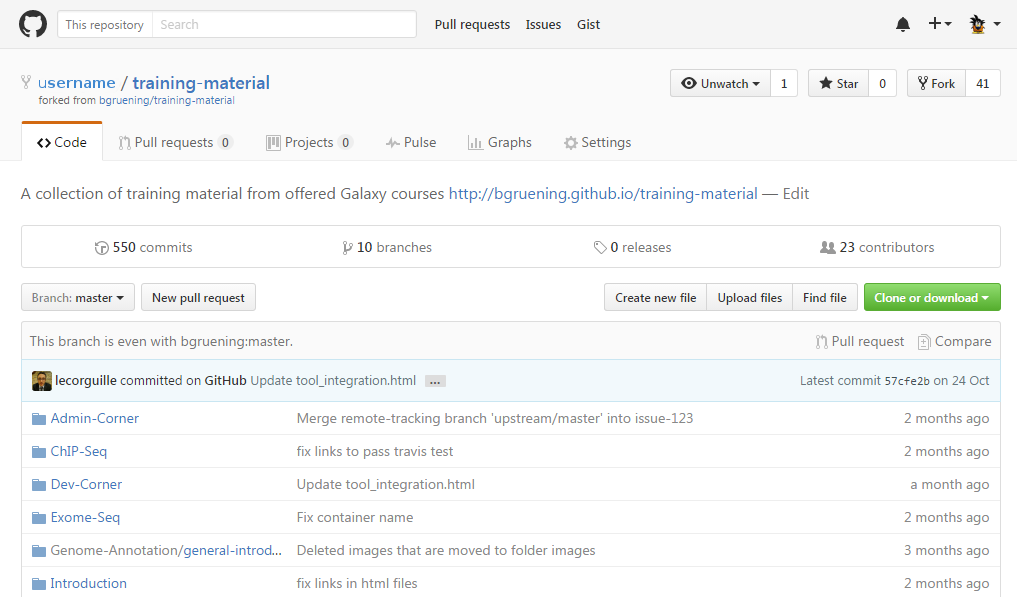 --- ### Welcome on your fork repository 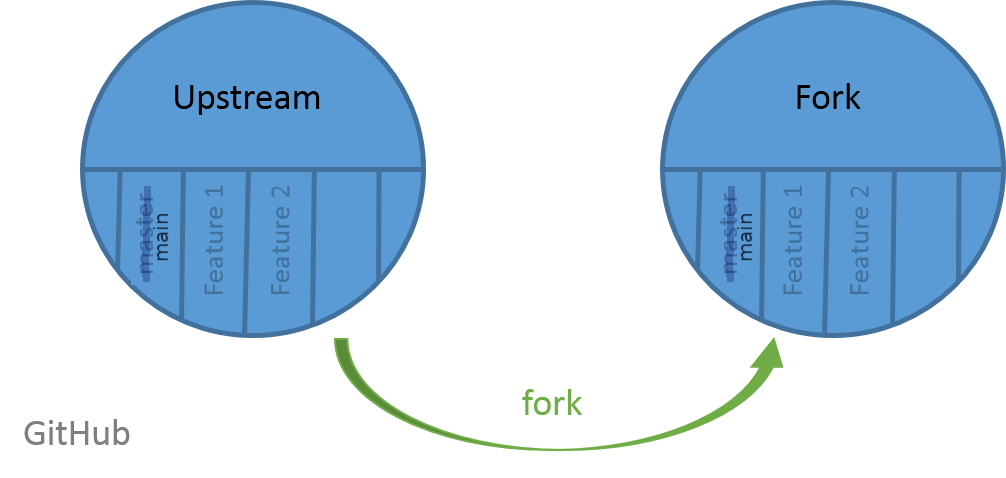 --- ## 2. Clone your GitHub repository --- ### Get your GitHub URL 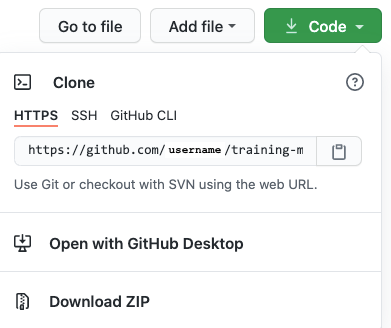 --- ### Clone your GitHub repository On your terminal: - clone your repository ```bash $ git clone your_fork_github_url ``` - go into your repository ```bash $ cd training-material ``` --- ### Clone your GitHub repository 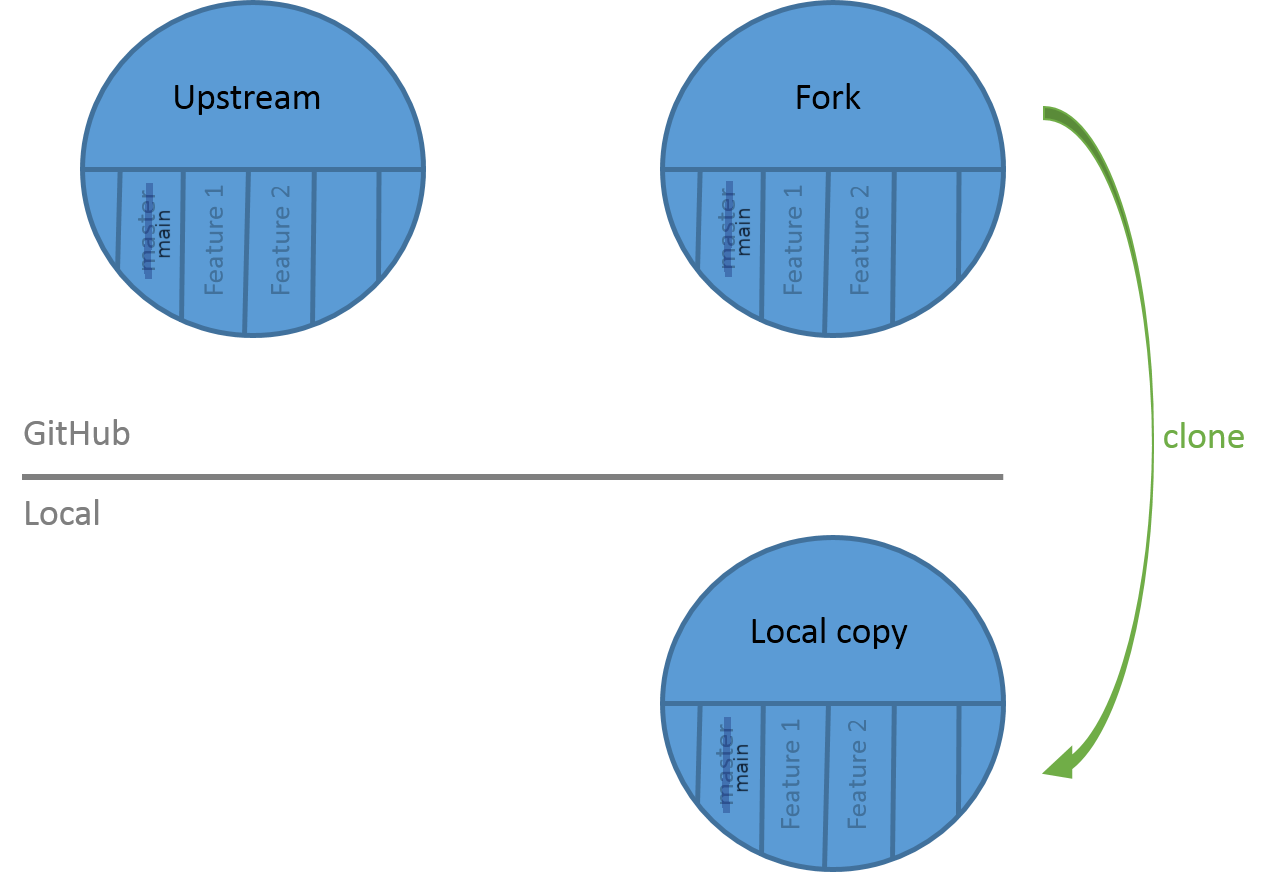 --- ## 3. Make your changes --- ### Create your branch List your branches ```bash $ git branch * main ```  Create a new branch ```bash $ git checkout -b my_new_branch Switched to a new branch 'my_new_branch' ``` --- ### Make your changes List your branches ```bash $ git branch main * my_new_branch ``` 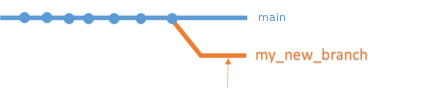 Make changes and commits ```bash $ git add newfile1 newfile2 ... $ git commit -m "my contribution" ```  --- ### Make changes and commits 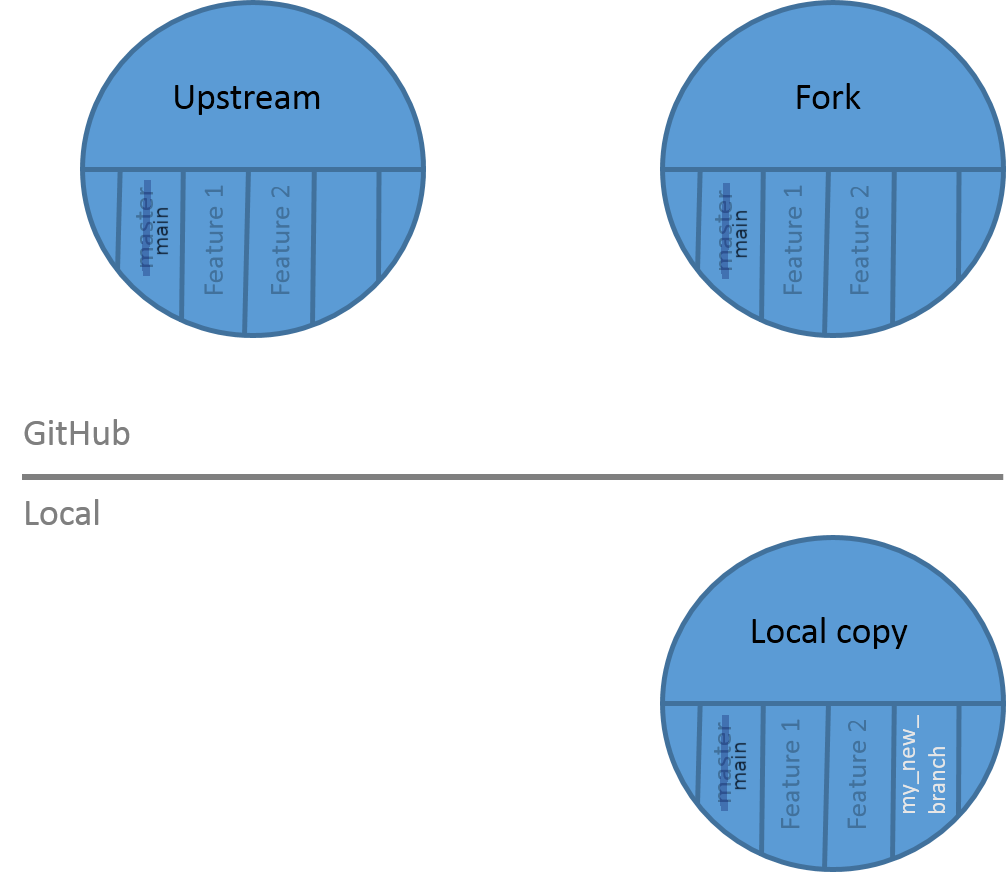 --- ### Push your branch on *your* GitHub repository ```bash $ git push origin my_new_branch ``` 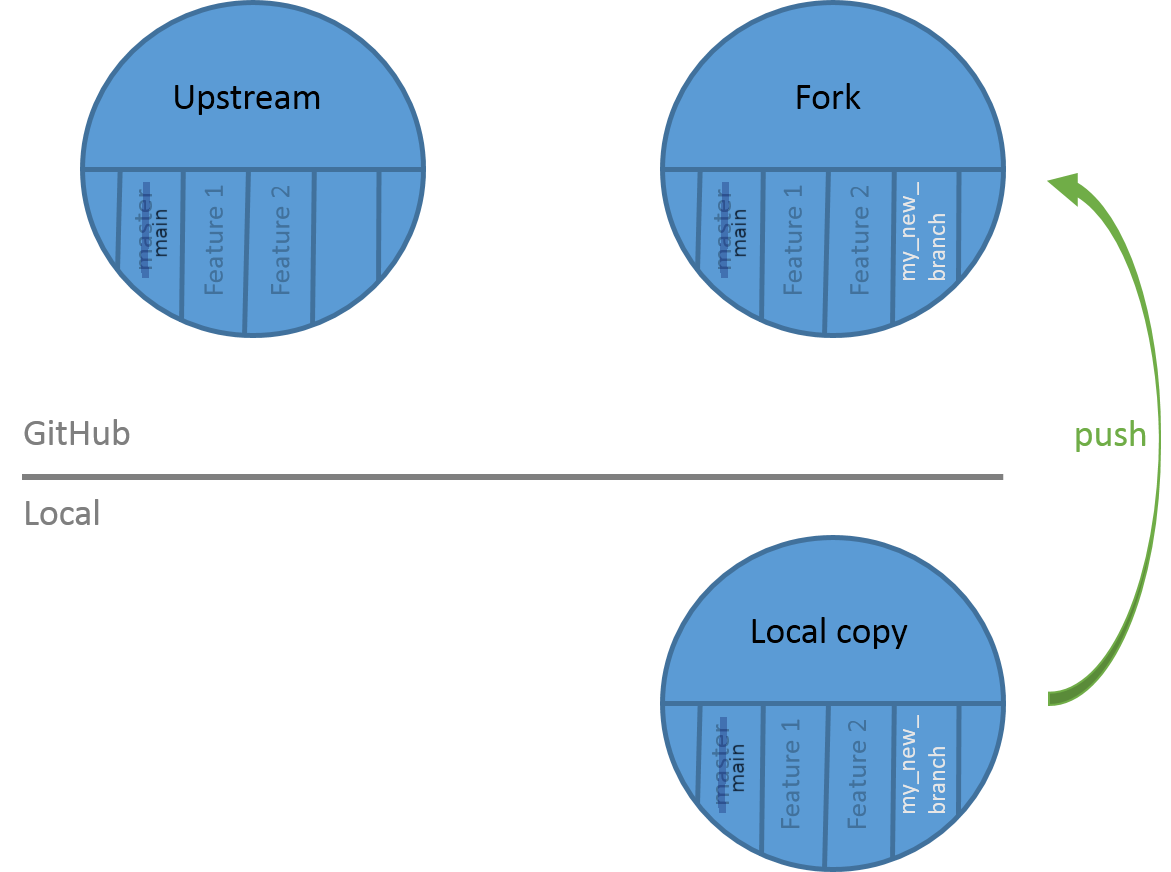 --- ## 4. The pull request --- ### Can't push on the *original* GitHub repository  --- ### Create your pull request  --- ### Select the branches and write a description  --- ### Automated tests can be executed 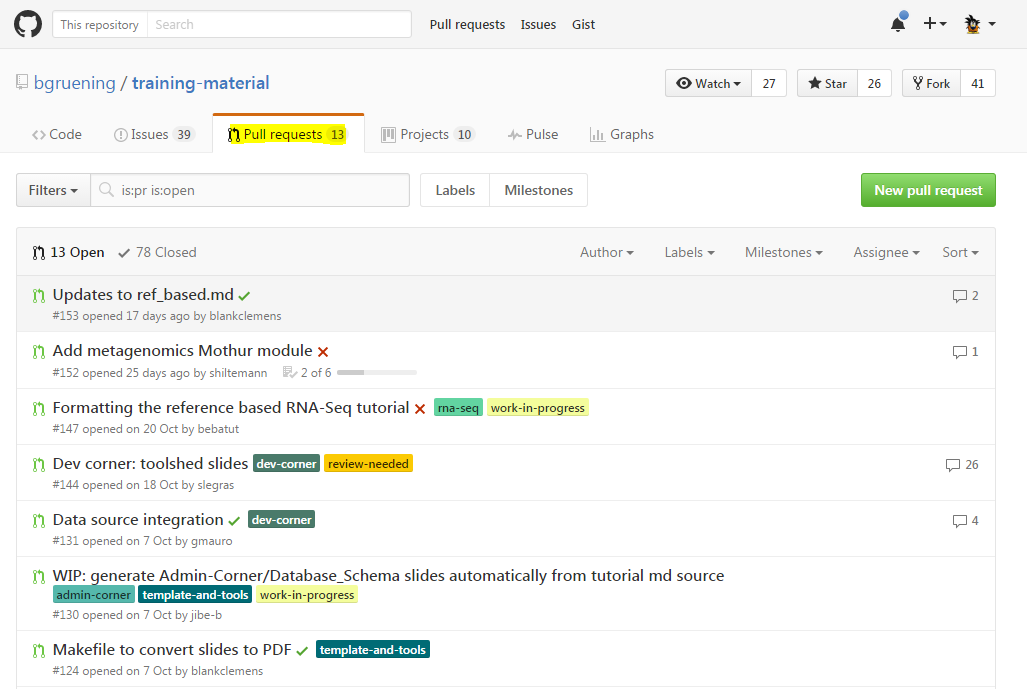 - Green check mark = OK - Red cross = **not** OK --- ### Your pull request is accepted (congrats) - Automated tests are ok - Authors have accepted your feature - Branches are merged  --- ### Your feature is now in the original code 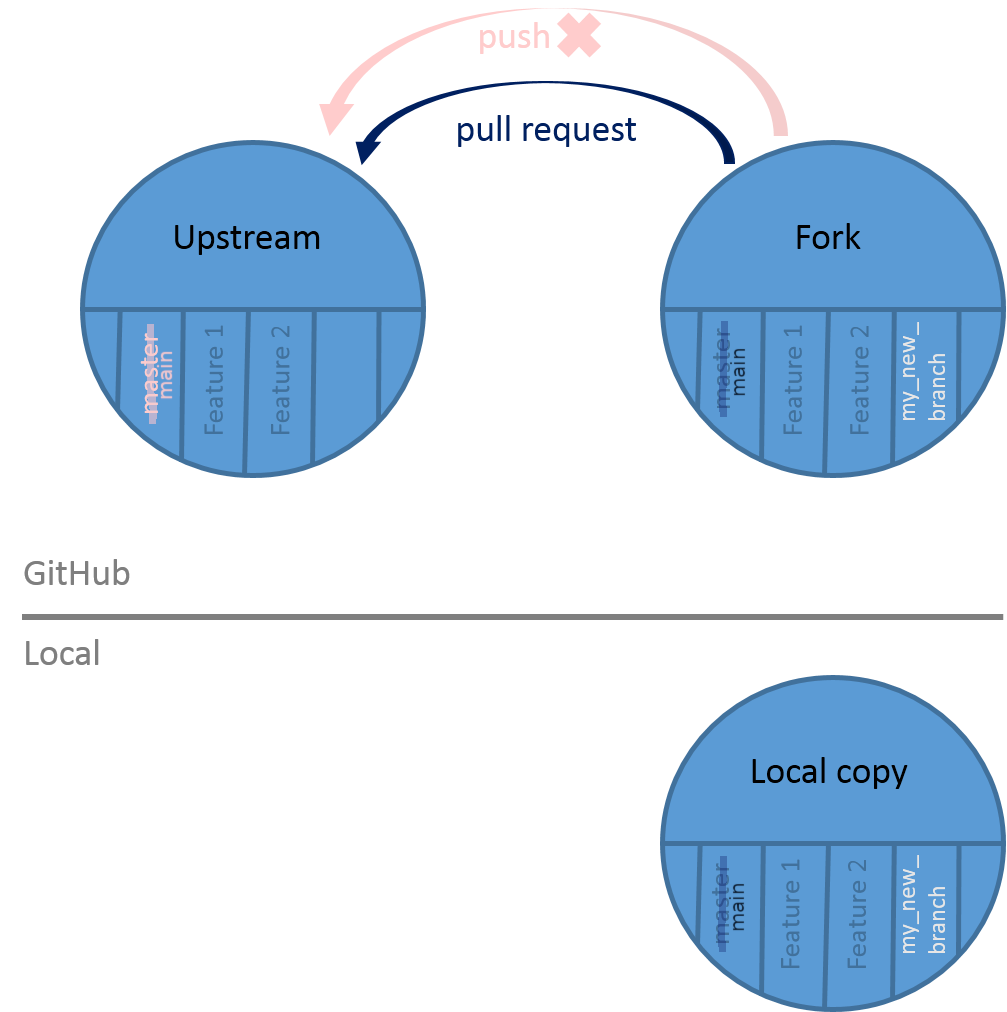 --- ### Your pull request need modifications (oops) - Automated tests are non ok - Authors have not accepted your feature You have to make modifications on your branch and push it --- ### Summary 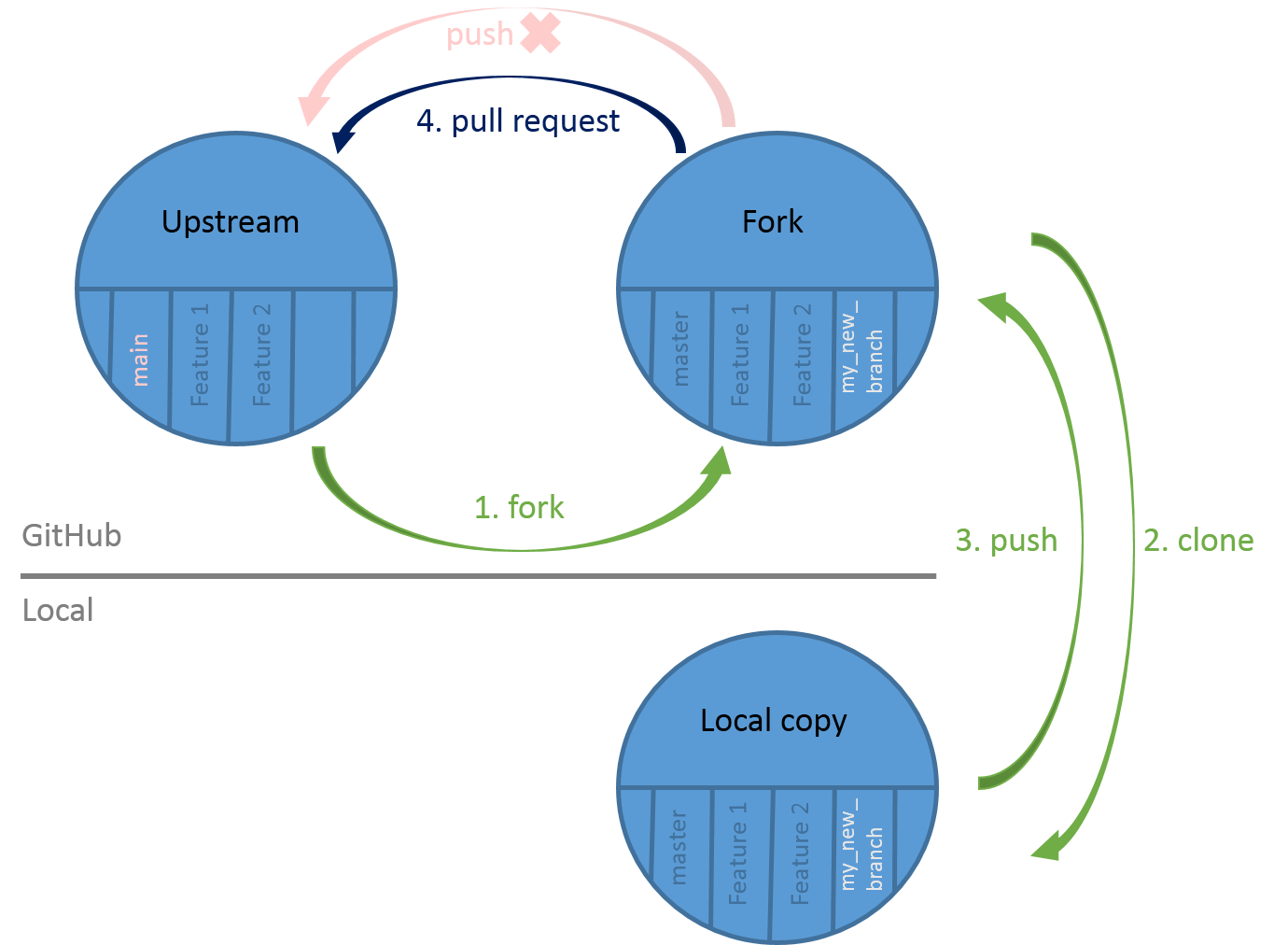 --- ### <i class="fas fa-key" aria-hidden="true"></i><span class="visually-hidden">keypoints</span> Key points - Work on your fork - 1 branch = 1 feature - 1 pull request = 1 branch - Be careful of the branch you're working on - Check the automated tests --- ## Thank You! This material is the result of a collaborative work. Thanks to the [Galaxy Training Network](https://training.galaxyproject.org) and all the contributors! <div markdown="0"> <div class="contributors-line"> <table class="contributions"> <tr> <td><abbr title="These people wrote the bulk of the tutorial, they may have done the analysis, built the workflow, and wrote the text themselves.">Author(s)</abbr></td> <td> <a href="/training-material/hall-of-fame/cmonjeau/" class="contributor-badge contributor-cmonjeau"><img src="https://avatars.githubusercontent.com/cmonjeau?s=36" alt="Cyril Monjeaud avatar" width="36" class="avatar" /> Cyril Monjeaud</a><a href="/training-material/hall-of-fame/bebatut/" class="contributor-badge contributor-bebatut"><img src="/training-material/assets/images/orcid.png" alt="orcid logo" width="36" height="36"/><img src="https://avatars.githubusercontent.com/bebatut?s=36" alt="Bérénice Batut avatar" width="36" class="avatar" /> Bérénice Batut</a> </td> </tr> <tr class="reviewers"> <td><abbr title="These people reviewed this material for accuracy and correctness">Reviewers</abbr></td> <td> <a href="/training-material/hall-of-fame/nsoranzo/" class="contributor-badge contributor-badge-small contributor-nsoranzo"><img src="https://avatars.githubusercontent.com/nsoranzo?s=36" alt="Nicola Soranzo avatar" width="36" class="avatar" /></a><a href="/training-material/hall-of-fame/shiltemann/" class="contributor-badge contributor-badge-small contributor-shiltemann"><img src="https://avatars.githubusercontent.com/shiltemann?s=36" alt="Saskia Hiltemann avatar" width="36" class="avatar" /></a><a href="/training-material/hall-of-fame/hexylena/" class="contributor-badge contributor-badge-small contributor-hexylena"><img src="https://avatars.githubusercontent.com/hexylena?s=36" alt="Helena Rasche avatar" width="36" class="avatar" /></a><a href="/training-material/hall-of-fame/gallardoalba/" class="contributor-badge contributor-badge-small contributor-gallardoalba"><img src="https://avatars.githubusercontent.com/gallardoalba?s=36" alt="Cristóbal Gallardo avatar" width="36" class="avatar" /></a><a href="/training-material/hall-of-fame/bebatut/" class="contributor-badge contributor-badge-small contributor-bebatut"><img src="https://avatars.githubusercontent.com/bebatut?s=36" alt="Bérénice Batut avatar" width="36" class="avatar" /></a><a href="/training-material/hall-of-fame/bgruening/" class="contributor-badge contributor-badge-small contributor-bgruening"><img src="https://avatars.githubusercontent.com/bgruening?s=36" alt="Björn Grüning avatar" width="36" class="avatar" /></a><a href="/training-material/hall-of-fame/willdurand/" class="contributor-badge contributor-badge-small contributor-willdurand"><img src="https://avatars.githubusercontent.com/willdurand?s=36" alt="William Durand avatar" width="36" class="avatar" /></a><a href="/training-material/hall-of-fame/njall/" class="contributor-badge contributor-badge-small contributor-njall"><img src="https://avatars.githubusercontent.com/njall?s=36" alt="Niall Beard avatar" width="36" class="avatar" /></a></td> </tr> </table> </div> </div> <div style="display: flex;flex-direction: row;align-items: center;justify-content: center;"> <img src="/training-material/assets/images/GTNLogo1000.png" alt="Galaxy Training Network" style="height: 100px;"/> </div> Tutorial Content is licensed under <a rel="license" href="http://creativecommons.org/licenses/by/4.0/">Creative Commons Attribution 4.0 International License</a>.<br/>